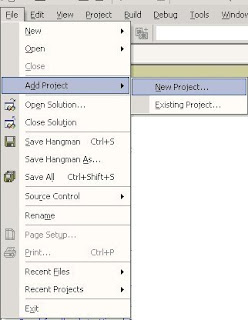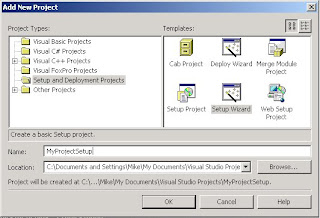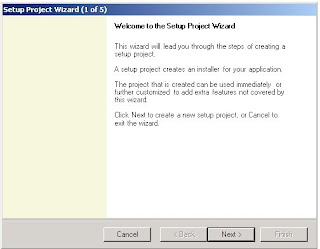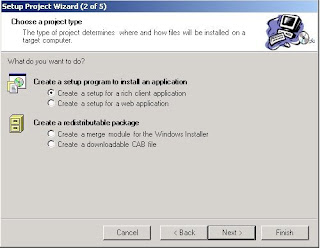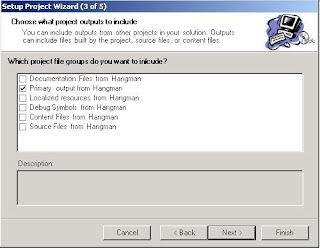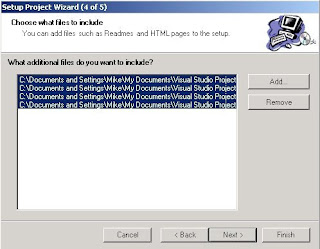The ideal software would be free of errors and so easy to use that everybody would be familiar with it the minute they start the application. However, this is not the case in real life.
Besides the quality of the software product, there’s something else that makes or breaks the deal: technical support. The better the support software publishers and shareware authors provide, the more users are likely to buy the product.
Technical support for software products can be provided in several ways:
- online product documentation
- e-mail assistance
- access to support forums maintained by software publishers
- knowledge bases.
Good documentation may exclude in many cases the need for further forms of technical support. It is, however, not easy to write. One of the reasons why this happens is that it is difficult for shareware authors or other software developers to put themselves into the users’ shoes, since they are already thoroughly familiar with the application.
Read Me file
The first thing every software product should have is a text format "Read Me" file that includes the following:
- Product Name and Version
- Company and Author Name
- Release date
- Description (like "photo organizer")
- A changelog (this should be a list of fixes and new features)
- System requirements (CPU, RAM, disk space, operating systems supported)
- Price, payment options and instructions
- Copyright and distribution information (rules for people who want to distribute your product)
- Contact details (email, phone, fax website and postal address)
The "Read Me" file is important because everybody who might be interested in your product is expecting it, including reviewers, users, or people who want to put your product on a CD for distribution with a magazine or on their website. The idea here is to minimize frustration associated with the information being too difficult to find, therefore you should put all in one place.
The Manual
The other thing shareware authors and software publishers need to provide with their product is the manual. The first thing you should think about when starting to write it is how your users are going to use it. Few are those that will bother reading it all before attempting to use your product. They are more likely to turn to it later, when they try to do something and cannot figure out how to do it, or when they find something they do not understand.
To help them, it is best to organize your documentation by tasks. "How to…" sections are more useful than merely documenting every command in order. Explanations are easier to understand if they are backed by pictures and diagrams, wherever possible. There should also be a chapter labeled "Troubleshooting", which provides answers to the most common problems. At first you will have to guess where those problems may occur, but a couple of upgrades to your product later, the feedback from the people who tried the product will tell you what the most common problems are.
The manual should be broken down into chapters, the first one telling what the other chapters contain, so that people could readily find what they need.
The interface
Another point worth mentionning is the interface. User friendly is not enough, the interface needs to be easy to use even if the user does not have an overall systems understanding, so screens need to be self-describing.
Online help or online documentation
There is also online help, or online documentation. The documentation put on the website for users to read has to show up in search results. It has to be organized in such a way that users, who are sure to be asking questions like "How can I…" or "Why can't I…" can find the answers quickly. Lots of examples showing how to do various tasks with the software product are also needed. A good idea is to include links to a glossary of terms that might be more difficult to understand.
* * * * * * * * * * * * * * * * * * * * *
Always bear in mind that anyone who has had a bad experience with a product tends to remember it for a long time and software is no different. That is why you should strive to make using your product as smooth an experience as possible, something proper support and documentation can help you achieve.
See also Writing Good Software Documentation.